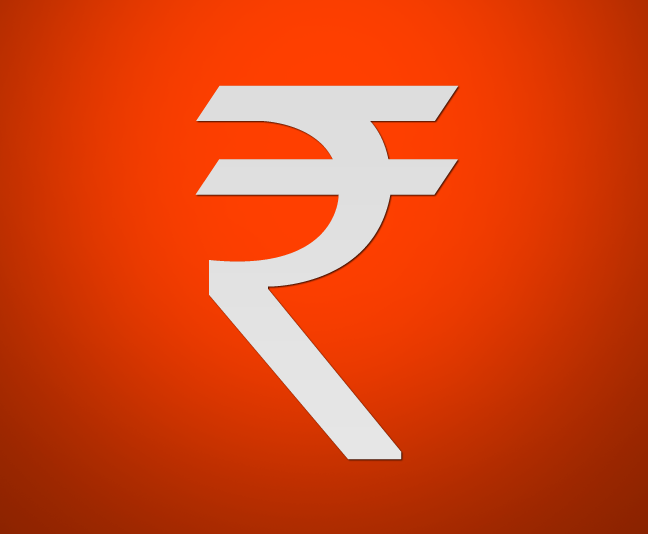Epic Browser Usage Guide – Tips and Tutorials
You can download a copy of this software from the official website and proceed towards the installation procedure which is quite similar to any other software installation. Once you have completed this you will be asked if you would like to import the bookmarks from other browser, in our case since we use Mozilla Firefox regular we selected the same and all the bookmarks were imported. Read the following points which can help you in understanding this application in a better way.
What is Most Visited Websites Box?
Similar to the feature which all the major browsers offer, Epic also displays you with the list of the Top 10 websites which you have visited based on the visit counts. You can Click on the + button on the top right of this box and add any of your favorite website under this list which is shown by default along with a Google Custom Search Box whenever you open a new Tab or run the browser.

What is the Speed of Epic Browser?
The browser is built on the Mozilla platform which is a open source software and because of this the whole browser is super fast and helps you in accessing webpages at lightening speed. When compared to other browsers the best part of this browser is that its quite light weight and also supports many functions which are normally missing on the computers. The browser is not built from scratch unlike other browsers which is the reason we can enjoy the same high speed browser which is available on Firefox Browser.
How can i type in Indic or Indian Languages?
![]()
The browser is by Indians for the Indians because of which one of the main feature is the support for Indic Languages allowing you to type in regional languages easily. To get started move towards the sidebar where different icons are listed and click on the Indic Icon. You can write in your mother tongue using the regular keyboard and when the Indic Language feature is turned ON, the words are automatically converted. You will also be suggested with other matching words which you can select from the drop-down menu. A separate Indic text box would be displayed to you in the browser where you need to initially select the language you would like to use and then under the box you should start typing. You can select the option of Save and Copy to copy the written content and paste it anywhere say your email or web pages. Another option is save and paste into Epic Write which would open a complete new window with numerous options allowing you to use the complete language transalation options.

How to Enable Antivirus support in Browser?
By default the browser does not come with the antivirus support and in order to activate this feature you will have to download any file from the browser be it a simple image file, following which under the ‘Epic Downloads’ section you will find a message asking you to ‘Activate Scanning this download?’ If you activate this the browser will start downloading Virus definitions of around 25MB in size. The browser is powered with a basic version of protection but if you would like to go for higher security there is the ESET NOD32 Antivirus 4, Antispyware & ESET Smart Security 4 Firewall & Antispam solutions available at a price of 1199Rs or around $30 per year subscription fees.

The inbuilt Antivirus software not only scans your downloaded files but also offers you options to Scan your computer or selected folders in it.

How to change the Browser theme?
Epic calls the themes as Skins which are available under the ‘Skins’ option under the sidebar. Click on the this and you will find a list of different Skins available for your browser. Dress up your Epic by clicking on the different theme styles available under the names People, Culture, Regional, Sports, Films, Art, Music, Religious, Politics & Nature. Click on any of these and you will get sub categories. Once you have selected any sub category there would be a list of different skins available which can be applied in the form of a theme and wallpaper or else both. Once you click on the + Both option the selected skin would be applied instantly without the need for restarting the browser.

How to Install add-ons & Use them?
The option of add-ons is located at the same place where Firefox offers the same. Click on Tools > Add-ons and you will get the option for the same. Here click on Get Add-ons and then search for the add-on you are looking for. Next click on ‘Add to Epic’ option and it would be installed. By default there are different plugins already installed like Adobe Acrobat, Google Earth, Google Update, iTunes Application, Java, Picasa, QuickTime Plug-in, Shockwave Flash, Silverlight Plug-in etc. The browser comes with the default theme and different skins can be activated.

How to use the Videos Option?
The Videos Icon available in the sidebar allows you to easily watch Youtube videos. You dont have to even visit the youtube website, but just click on the icon and select YouTube Search followed by searching for the keyword for watching the videos directly. Once you select any video it would start playing in the Video Panel available above the search section. This option works quite similar to the iPhone or iPad Application for watching videos. You can also select multiple videos and then add them to your Playlists for viewing them in the future.

How to use inbuilt writing editor?
Epic comes with a inbuilt Write feature which is useful for writing any kind of information. We mostly use Notepad but the only issue with it is there is no Auto Saving feature in it. But with Epic there is a Auto-Save feature available under the Write section where all the content you type in it is automatically save using the TinyPaste feature. Also the same data is saved in the form on .html file on your desktop to make sure that you don’t loose your content.
How to Access computer files from Browser?
The browser allows you to stay within the same application and access your computer files. Lets say you would like upload a file from your computer or check out the downloads folder to make sure that the recently downloaded files are stored at the right place or not. Simply click on the ‘My Computer’ icon from the sidebar which will open a nice interface with access to all your drivers, folders and files. You can easily perform different actions like running files, opening folders, moving stuff, deleting or viewing hidden files using this useful option.
What Social Networking features are available?
Unlike other web browsers in Epic you get different known social networking websites shortcuts readily available. In our case since we imported the Firefox settings we were already logged into many of these and which is one good reason to use this browser. You can click on any of the icons available on the sidebar for Facebook, Twitter, Orkut etc
How to find a Location in the browser?
Finding any desired location is quite easy and you dont have to remember any website URL like Google Maps or use applications like Google Earth because you just need to click on the Maps shortcut and search for desired locations and the route map along with visual representation for the same.
What are the other features available in this browser?
You can click on the Travel Icon to get direct access to the travel booking websites like Yatra, ClearTrip, Indian Railways etc. The jobs option is going to give you a direct search box to find jobs and add them under your preferences. The Backup section is powered by Gmail where in all the files which you select would be uploaded to your Gmail account and would be available for use when you login to the same from another computer making it a Online anywhere available backup system. You can easily right click on the History and delete the same in order to remove all the recently accessed files. The best part is the Apps function available which is going to allow you to search and install any type of App you would like. Just search for the same and click on ‘Add to Epic’ to get this done.
Overall a Awesome Browser with the support for Apps which are easy to install and useful shortcuts can help you in saving your time.